Create custom bootstrapper packages
First, You should create a new folder named AccessEngineDatabase, then download and copy the Microsoft Access Database Engine 2016 Redistributable files you downloaded into the folder you created.
Next, Create a product.xml file as shown below.
<?xml version="1.0" encoding="utf-8" ?>
<Product
xmlns="http://schemas.microsoft.com/developer/2004/01/bootstrapper"
ProductCode="Access.Database.Engine.2016"
>
<!-- Defines list of files to be copied on build -->
<PackageFiles CopyAllPackageFiles="true">
<PackageFile Name="AccessDatabaseEngine.exe" HomeSite="https://download.microsoft.com/download/3/5/C/35C84C36-661A-44E6-9324-8786B8DBE231/AccessDatabaseEngine.exe" />
<PackageFile Name="AccessDatabaseEngine_x64.exe" HomeSite="https://download.microsoft.com/download/3/5/C/35C84C36-661A-44E6-9324-8786B8DBE231/AccessDatabaseEngine_X64.exe" />
</PackageFiles>
<RelatedProducts>
<DependsOnProduct Code="Microsoft.Net.Framework.2.0" />
</RelatedProducts>
<InstallChecks>
<MsiProductCheck Property="IsInstalled"
Product="{90160000-00D1-0409-1000-0000000FF1CE}"/>
</InstallChecks>
<Commands>
<Command PackageFile="AccessDatabaseEngine.exe"
Arguments='/passive'>
<!-- These checks determine whether the package is to be installed -->
<InstallConditions>
<!-- ByPass if the Processor is not x86 -->
<BypassIf Property="ProcessorArchitecture" Compare="ValueNotEqualTo" Value="Intel"/>
<!-- ByPass if we have installed -->
<BypassIf Property="IsInstalled" Compare="ValueGreaterThan" Value="0" />
<!-- Block install if user does not have admin privileges -->
<FailIf Property="AdminUser" Compare="ValueEqualTo" Value="false" String="AdminRequired"/>
<!-- Block install on Win95 -->
<FailIf Property="Version9x" Compare="VersionLessThan" Value="4.10" String="InvalidPlatformWin9x"/>
<!-- Block install on NT 4 or less -->
<FailIf Property="VersionNT" Compare="VersionLessThan" Value="5.00" String="InvalidPlatformWinNT"/>
</InstallConditions>
<ExitCodes>
<ExitCode Value="0" Result="Success"/>
<ExitCode Value="1641" Result="SuccessReboot"/>
<ExitCode Value="3010" Result="SuccessReboot"/>
<DefaultExitCode Result="Fail" FormatMessageFromSystem="true" String="GeneralFailure" />
</ExitCodes>
</Command>
<Command PackageFile="AccessDatabaseEngine_x64.exe"
Arguments='/passive'>
<!-- These checks determine whether the package is to be installed -->
<InstallConditions>
<!-- ByPass if the Processor is not x64 -->
<BypassIf Property="ProcessorArchitecture" Compare="ValueNotEqualTo" Value="AMD64"/>
<!-- ByPass if we have installed -->
<BypassIf Property="IsInstalled" Compare="ValueGreaterThan" Value="0" />
<!-- Block install if user does not have admin privileges -->
<FailIf Property="AdminUser" Compare="ValueEqualTo" Value="false" String="AdminRequired"/>
<!-- Block install on Win95 -->
<FailIf Property="Version9x" Compare="VersionLessThan" Value="4.10" String="InvalidPlatformWin9x"/>
<!-- Block install on NT 4 or less -->
<FailIf Property="VersionNT" Compare="VersionLessThan" Value="5.00" String="InvalidPlatformWinNT"/>
</InstallConditions>
<ExitCodes>
<ExitCode Value="0" Result="Success"/>
<ExitCode Value="1641" Result="SuccessReboot"/>
<ExitCode Value="3010" Result="SuccessReboot"/>
<DefaultExitCode Result="Fail" FormatMessageFromSystem="true" String="GeneralFailure" />
</ExitCodes>
</Command>
</Commands>
</Product>
You can easily find the product code in your registry HKEY_LOCAL_MACHINE\SOFTWARE\Microsoft\Windows\CurrentVersion\Uninstall
If you want to add a PublicKey to the PackageFile you can find your PublicKey as shown below.
Right-clicking on setup file, then select Properties
Select Digital Signatures tab, then click the Details button.

Clicking the View Certificate button.
Select the Details tab, then you can see the public key.
Finally, create a new directory named en, then create a package.xml file as shown below.
<?xml version="1.0" encoding="utf-8" ?>
<Package
xmlns="http://schemas.microsoft.com/developer/2004/01/bootstrapper"
Name="DisplayName"
Culture="Culture">
<!-- Defines a localizable string table for error messages and url's -->
<Strings>
<String Name="DisplayName">Microsoft Access Database Engine 2016</String>
<String Name="Culture">en</String>
<String Name="DotNetFxRequired">Installation of Microsoft Access Database Engine 2016 requires Microsoft .NET Framework 2.0. Contact your application vendor.</String>
<String Name="InvalidPlatformWin9x">Installation of Microsoft Access Database Engine 2016 is not supported on Windows 95. Contact your application vendor.</String>
<String Name="InvalidPlatformWinNT">Installation of Microsoft Access Database Engine 2016 is not supported on Windows NT 4.0. Contact your application vendor.</String>
<String Name="GeneralFailure">A fatal error occurred during the installation of Microsoft Access Database Engine 2016.</String>
<String Name="AdminRequired">You do not have the permissions required to install this application. Please contact your administrator.</String>
</Strings>
</Package>
Folder should look like this:
You need to Copy the original directory to C:\Program Files (x86)\Microsoft SDKs\ClickOnce Bootstrapper\Packages if you are using 64 bit windows or C:\Program Files\Microsoft SDKs\ClickOnce Bootstrapper\Packages
Right-clicking on your setup project, then select Properties.
Clicking the Prerequisites button, then you can see your custom bootstrapper automatically added to the prerequisites dialogbox.
Select all prerequisites, then click OK button and rebuild your project.
SOURCE: https://foxlearn.com/articles/adding-custom-prerequisites-to-visual-studio-setup-project-468.html