I Installed WindowBuilder on Eclipse to create a Graphic User Interface for a program. When I go to the 'Design' tab the following error appears:
Eclipse is running under 1.8, but this Java project has a 10 Java compliance level, so WindowBuilder will not be able to load classes from this project. Use a lower level of Java for the project, or run Eclipse using a newer Java version.
I currently have Installed Java 8 (Update 171), and Oxygen.3a (4.7.3a) (Eclipse Version). I had previously downloaded Java 10, but I read that there's a bug where WindowBuilder doesn't work on that version, and that it is recommened the Version 8, which is the one I downloaded and installed (after uninstalling Version 10). But the problem's still there.
What could I do to solve this? Thank you.