First of all, the data usually comes in a format like this:
SELECT 'person_1' AS people, 'bananas' AS FruitType, 1 AS FruitCount
UNION ALL
SELECT 'person_2' AS people, 'apples' AS FruitType, 1 AS FruitCount
Using a Dataset like this, build a report with a matrix that shows FruitTypes in rows, people in columns and FruitCount (the sum of it) as data. This will automatically create a FruitType row group and a people column group:
Right-click both groups under Row Groups and Column Groups to add a total to each. For the FruitType group select Add Total Before and for the people group select Add Total After:

Rename the cells I selected in the last screenshot to TotalByPerson (the total in the [people] column) and TotalByFruitType (the total in the [FruitType] row). Also, rename the total in the Total row and Total column to GrandTotal. This will make formulas for percentages more readable.
Now, to add a row for the percentage, right click on the row selector of the [FruitType] row to insert a row inside the group below the selected row:
You can split the merged cells to enter a separated title for the percentage row, for example [FruitType] %:
Now, there are just two formulas missing that you can define in the respective Expression window:
- in the [people] column:
=ReportItems!FruitCount.Value/ReportItems!TotalByPerson.Value
- in the Total column :
=ReportItems!TotalByFruitType.Value/ReportItems!GrandTotal.Value
Format both values as a percentage using the Text Box Properties window. After defining the background colors of the rows as desired, your design window should look like this:
Running the report, you will receive the following result from the test data above: