My Query is like below for Table...,
Create Table t_raw
(
Month nvarchar(255),
Name nvarchar(255),
Clear nvarchar(255),
Contact nvarchar(255),
Viewed nvarchar(255),
Clicks float
)
Insert Into t_raw values('Jan-18','ABC','DTC','dtc@mz.com','GM','2'),
('Feb-18','QSC','FMM','fmm@mp.com','AM','6'),
('Mar-18','ABC','DTC','lta@mz.com','OPS','9'),
('Jan-18','MHY','GNMA','gnma@sr.com','REP','3'),
('Feb-18','VRL','XLR','xlr@vn.com','TUC','5'),
('Mar-18','MHY','GNMA','gnma@sr.com','XEM','7'),
('Jan-18','ABC','DTC','mat@sd.com','SUD','2'),
('Feb-18','MHY','GNMA','mio@fr.com','AFT','4'),
('Mar-18','TOC','ADF','fin@yu.com','BPL','2')
Below is the table:
I am expecting the below output like below.
Can anybody help me achieve this desired output?