I am trying to create a custom, material-style, card cell in my Xamarin Forms app. I have the appearance pretty much down, but I'm having problems with the image in it. I want it to touch the top and bottom edges, the left hand edge, and be a square sort of shape, while maintaining the aspect ratio. But right now, all I get is this small image that won't play ball:
(I've had to cover the company images with paint, but trust me that they're about that size).
Here's what I actually want (again, please excuse the paint job)
I'm using an image in a grid view, in the 1st column and spanning all 4 rows. I've tried all of the LayoutOptions, which I used to understand but now I'm second guessing myself. I've also tried putting the image in a StackLayout as I thought you can expand children of a Stacklayout, but still no dice. Here is my simplified Xaml right now:
<Frame CornerRadius="10"
Margin="10, 5"
IsClippedToBounds="True"
BackgroundColor="White">
<Grid BackgroundColor="White" >
<Grid.RowDefinitions>
<RowDefinition Height="Auto" />
<RowDefinition Height="Auto" />
<RowDefinition Height="Auto" />
<RowDefinition Height="*" />
</Grid.RowDefinitions>
<Grid.ColumnDefinitions>
<ColumnDefinition Width="*" />
<ColumnDefinition Width="2*" />
<ColumnDefinition Width="*" />
<ColumnDefinition Width="*" />
</Grid.ColumnDefinitions>
<StackLayout Grid.Row="0" Grid.Column="0" Grid.RowSpan="4"
HorizontalOptions="FillAndExpand" VerticalOptions="FillAndExpand">
<Image HorizontalOptions="FillAndExpand" VerticalOptions="FillAndExpand" Aspect="AspectFill" Source="{Binding ImageSource}"/>
</StackLayout>
<Label Grid.Row="0" Grid.Column="1"
Text="{Binding Favourite.FavKindName}"
FontSize="{DynamicResource InfoLargerTextFontSize}"/>
<Image Grid.Row="1" Grid.Column="3" Grid.RowSpan="4" Source="Contact.png"
VerticalOptions="CenterAndExpand" >
<Image.GestureRecognizers>
<TapGestureRecognizer />
</Image.GestureRecognizers>
</Image>
</Grid>
</Frame>
What's more, you can probably tell I'm pretty clueless about the phone icon on the right. I want that to occupy the centre and be of a decent button size for the card cell.
I've spent hours trying to figure this out. What am I doing wrong?