Using React Semantic UI the default look is this
This is the code (from the website) which produces that component.
import React, { Component } from 'react'
import { Icon, Menu } from 'semantic-ui-react'
export default class MenuExampleCompactVertical extends Component {
state = {}
handleItemClick = (e, { name }) => this.setState({ activeItem: name })
render() {
const { activeItem } = this.state
return (
<Menu compact icon='labeled' vertical inverted>
<Menu.Item name='gamepad' active={activeItem === 'gamepad'} onClick={this.handleItemClick}>
<Icon name='gamepad' />
Games
</Menu.Item>
<Menu.Item
name='video camera'
active={activeItem === 'video camera'}
onClick={this.handleItemClick}
>
<Icon name='video camera' />
Channels
</Menu.Item>
<Menu.Item
name='video play'
active={activeItem === 'video play'}
onClick={this.handleItemClick}
>
<Icon name='video play' />
Videos
</Menu.Item>
</Menu>
)
}
}
I'd like to position the icons left of the text like this
Any ideas how to do this?