I am in the process of learning c++ and I'm using visual studio code for Mac. I use Code Runner to run my program. My problem is that when I use something from c++11 like "auto" for variable declaration, visual studio code gives me a warning like this, but if I try running it on Xcode or Eclipse it doesn't:
warning: 'auto' type specifier is a C++11 extension [-Wc++11-extensions]
for(auto y: nstrVec)
This is the program if it's necessary:
#include <iostream>
#include <cstdlib>
#include <string>
#include <vector>
#include <numeric>
#include <sstream>
int main(){
std::vector<std::string> nstrVec(10);
std::string str("I'm a string");
nstrVec[0] = str;
std::cout << str.at(0) << "\n";
std::cout << str.front() << " " << str.back() << "\n";
std::cout << "Length " << str.length() << "\n";
// copies all characters after the fourth
std::string str2(str, 4);
for(auto y: nstrVec)
if(y != "")
std::cout << y << "\n";
return 0;
}
And this is the c_cpp_proprerties.json file:
{
"configurations": [
{
"name": "Mac",
"includePath": [
"${workspaceFolder}/**",
"/System/Library/Frameworks/Kernel.framework/Versions/A/Headers"
],
"defines": [],
"macFrameworkPath": [
"/System/Library/Frameworks",
"/Library/Frameworks"
],
"compilerPath": "/usr/bin/clang",
"cStandard": "c11",
"cppStandard": "c++17",
"intelliSenseMode": "clang-x64"
}
],
"version": 4
}