Below is a TextView followed by an ImageView contained in RelativeLayout. I'm trying to get the bottom of the image to align with the baseline of the text. When I use alignBaseline for the image,reference the TextView, it is the top of the image that aligns with the baseline of the text instead of the bottom. How can I fix this?
<TextView
android:id="@+id/month"
android:layout_width="wrap_content"
android:layout_height="wrap_content"
android:layout_alignParentLeft="true"
android:text="feb"
android:textSize="60px"
android:typeface="serif"
/>
<ImageView
android:layout_height="wrap_content"
android:layout_width="wrap_content"
android:paddingLeft="15px"
android:layout_toRightOf="@id/month"
android:layout_alignBaseline="@id/month"
android:src="@drawable/minicalimage"
android:id="@+id/calimage"
/>