Well there are a couple of problems. The first one is that those two containers (wordpress and wordpress-cli) don't share a volume. So while wordpress has a wordpress installation ready, the wordpress-cli doesn't.
So you can add volumes to both containers, and then wordpress-cli will find the wordpress installation.
Then there's a second problem: the wordpress:latest and wordpress:cli images both run with the user www-data, but the problem is that the individual www-data users have different user-id's:
$ docker run --rm wordpress:latest grep www-data /etc/passwd
www-data:x:33:33:www-data:/var/www:/usr/sbin/nologin
$ docker run --rm wordpress:cli grep www-data /etc/passwd
www-data:x:82:82:Linux User,,,:/home/www-data:/bin/false
It seems they aren't exactly compatible here. So if you use a shared volume you have to make sure they both use the same user-id. I solved this by having the wordpress:cli run with the user xfs which also has the user id 33.
The last problem is that your containers have dependencies on each other. Wordpress needs a running MySQL instance and the wordpress-cli needs also the MySQL and the Wordpress to be ready. To make sure MySQL is ready for the wordpress cli installation you either use something like "wait-for-it" or in a simple case you can just wait a couple of seconds and then try it.
I have tested all those changes and came up with the following docker-compose.yml. I have annotated all the changes I've made with "vstm":
version: "3.3"
services:
db:
image: mysql:5.7
volumes:
- db_data:/var/lib/mysql
restart: always
environment:
MYSQL_ROOT_PASSWORD: somewordpress
MYSQL_DATABASE: wordpress
MYSQL_USER: wordpress
MYSQL_PASSWORD: wordpress
wordpress:
depends_on:
- db
image: wordpress:latest
ports:
- 8000:80
restart: always
environment:
WORDPRESS_DB_HOST: db:3306
WORDPRESS_DB_NAME: wordpress
WORDPRESS_DB_USER: wordpress
WORDPRESS_DB_PASSWORD: wordpress
WORDPRESS_TABLE_PREFIX: "wp_"
WORDPRESS_DEBUG: 1
# vstm: add shared volume
volumes:
- wp_data:/var/www/html
wordpress-cli:
depends_on:
- db
- wordpress
image: wordpress:cli
# vstm: This is required to run wordpress-cli with the same
# user-id as wordpress. This way there are no permission problems
# when running the cli
user: xfs
# vstm: The sleep 10 is required so that the command is run after
# mysql is initialized. Depending on your machine this might take
# longer or it can go faster.
command: >
/bin/sh -c '
sleep 10;
wp core install --path="/var/www/html" --url="http://localhost:8000" --title="Local Wordpress By Docker" --admin_user=admin --admin_password=secret --admin_email=foo@bar.com
'
# vstm: add shared volume
volumes:
- wp_data:/var/www/html
volumes:
db_data:
# vstm: add shared volume
wp_data:
It uses a docker-volume but you can also map it to a filesystem. Depends on how you plan to use your docker-compose.