I have an AWS instance, on which SQL Server 2014 has been running for more than 3 years.
But a few days ago, suddenly the SQL Server stopped running.
I checked the server and tried to start SQL Server service from services, from SQL Server Configuration Manager etc. but I'm not able to start the server and got following error:
So I checked event viewer entries and I found these two errors:
I started some research work over web to overcome on this issue and I found that I can start SQL service using below command using T902:
net start MSSQL$REVCORD /T902
And SQL Server service started successfully.
But I want to make SQL Server / services back to normal as before so I can start / stop services normally.
I found on web that this cause is due to corruption in master SQL Server database, I don't have backup of master SQL Server database so I cannot restore it back.
I checked multiple threads over web and tried multiple things to overcome this issue but no luck.
So finally I decided to reinstall/recover SQL Server 2014, but I am getting another error while reinstalling:

Based on finding over web, all threads showing that I have to uninstall and reinstall SQL Server to make it normal again.
Please help! It's a live server with multiple calls continously so I cannot uninstall/reinstall SQL Server there due to possible data loss.