I am using Fusion260 and Autodesk viewer to view STEP files. I know how to individually "hide" individual items and sub-assemblies with the "eye" symbol. However, I want to do the opposite, only view a few focused areas.
I've tried all sorts of modifier keys, to no avail.
Is there a simple way to do this? I can't seem to find that functionality. I'll settle for a way to hide everything, and then I can pick out a few to turn back on?
Thanks!