You have to record your screen and then crop the video using your view's xy coordinates. You can record your screen using the MediaProject API on android (5) and above.
private VirtualDisplay mVirtualDisplay;
private MediaRecorder mMediaRecorder;
private MediaProjection mMediaProjection;
private MediaProjectionCallback callback;
MediaProjectionManager projectionManager = (MediaProjectionManager)
context.getSystemService(Context.MEDIA_PROJECTION_SERVICE);
mMediaProjection.registerCallback(callback, null);
initRecorder();
mMediaRecorder.prepare();
mVirtualDisplay = createVirtualDisplay();
mMediaRecorder.start();
public void initRecorder() {
path = "/sdcard/Record/video" + ".mp4";
recId = "capture-" + System.currentTimeMillis() + ".mp4";
File myDirectory = new File(Environment.getExternalStorageDirectory(), "Record");
mMediaRecorder.setAudioSource(MediaRecorder.AudioSource.MIC);
mMediaRecorder.setVideoSource(MediaRecorder.VideoSource.SURFACE);
mMediaRecorder.setOutputFormat(MediaRecorder.OutputFormat.MPEG_4);
mMediaRecorder.setVideoEncoder(MediaRecorder.VideoEncoder.H264);
mMediaRecorder.setAudioEncoder(MediaRecorder.AudioEncoder.AMR_NB);
mMediaRecorder.setVideoEncodingBitRate(MainFragment.bitRate);
mMediaRecorder.setVideoFrameRate(30);
mMediaRecorder.setVideoSize(MainFragment.DISPLAY_WIDTH,
MainFragment.DISPLAY_HEIGHT);
mMediaRecorder.setOutputFile(path);
}
private VirtualDisplay createVirtualDisplay() {
return mMediaProjection.createVirtualDisplay("MainActivity",
MainFragment.DISPLAY_WIDTH, MainFragment.DISPLAY_HEIGHT, MainFragment.screenDensity,
DisplayManager.VIRTUAL_DISPLAY_FLAG_AUTO_MIRROR,
mMediaRecorder.getSurface(), null /*Callbacks*/, null /*Handler*/);
}
public class MediaProjectionCallback extends MediaProjection.Callback {
@Override
public void onStop() {
mMediaRecorder.stop();
// mMediaRecorder.reset();
mMediaRecorder.release();
mMediaProjection.unregisterCallback(callback);
mMediaProjection = null;
mMediaRecorder = null;
}
Once done simply call mMediaProjection.stop() to finish the recording and save the video as tmp
After which you can crop the video at the xy coordinates that your view is position using FFmpeg
ffmpeg -i in.mp4 -filter:v "crop=out_w:out_h:x:y" out.mp4
Where the options are as follows:
out_w is the width of the output rectangle
out_h is the height of the output rectangle
x and y specify the top left corner of the output rectangle
so in your case
String cmd ="-i '"+ tmpVideoPath+"' -filter:v "+"'crop="+view.getWidth()+":"+view.getHeight()+":"+view.getX()+":"+view.getY()+"'"+" -c:a copy "+outVideoPath
FFmpeg ffmpeg = FFmpeg.getInstance(context);
// to execute "ffmpeg -version" command you just need to pass "-version"
ffmpeg.execute(cmd, new ExecuteBinaryResponseHandler() {
@Override
public void onStart() {}
@Override
public void onProgress(String message) {}
@Override
public void onFailure(String message) {}
@Override
public void onSuccess(String message) {}
@Override
public void onFinish() {}
});