To modify the memory environment for the viewer (like iPhone), change the options parameters with memory limit values found here:
(refer to Default Memory Management section)
https://developer.autodesk.com/en/docs/viewer/v2/overview/changelog/2.17/
In particular, you can force memory management like this:
var config3d = {
memory: {
limit: 400, // in MB
debug: {
force: true
}
}
};
var viewer = new av.Viewer3D(container, config3d);
viewer.loadModel( modelUrl, {}, onSuccess, onError );
For debugging memory, try the following:
var memInfo = viewer.getMemoryInfo();
console.log(memInfo.limit); // == 400 MB
console.log(memInfo.effectiveLimit); // >= 400 MB
console.log(memInfo.loaded);
Lastly, you can open the memory manager panel extension, from the Chrome debug console, with this command...
NOP_VIEWER.loadExtension("Autodesk.Viewing.MemoryManager")
Click on the memory-chip icon, to bring up the panel (see screenshot below)...
In the memory tab, you can see many parameters relating to paged memory in order to render and network-load many meshes (mesh packs (pf) zip, sort by closest or largest mesh AABB, ignore meshes that are too few pixels on the screen, etc).
Another quick way to activate the Viewer's low-memory mode, is to trick your desktop chrome browser into thinking it's a mobile device, by activating mobile debugging. You can use this to test out mobile related memory issues.
Follow this guide: Chrome debug - Mobile mode
Hope this helps!