I'm learning angular, I'm trying to load the local images inside the assets folder into main.component.html and I have set the path correctly, while I do alt+click on the path it opens the image. But the image was not loaded on the browser.
In the sources tab in chrome developer tools, there is no assets folder included
Here is my angular cli version

I tried this https://github.com/angular/angular-cli/issues/5268 but of no use, Someone please help Here is my angular.json file
{
"$schema": "./node_modules/@angular/cli/lib/config/schema.json",
"version": 1,
"newProjectRoot": "projects",
"projects": {
"game-of-thrones": {
"root": "",
"sourceRoot": "src",
"projectType": "application",
"prefix": "app",
"schematics": {},
"architect": {
"build": {
"builder": "@angular-devkit/build-angular:browser",
"options": {
"outputPath": "dist/game-of-thrones",
"index": "src/index.html",
"main": "src/main.ts",
"polyfills": "src/polyfills.ts",
"tsConfig": "src/tsconfig.app.json",
"assets": [
"src/favicon.ico",
"src/assets"
],
"styles": [
"src/styles.css",
"./node_modules/bootstrap/dist/css/bootstrap.min.css",
"./node_modules/font-awesome/css/font-awesome.css"
],
"scripts": [
"./node_modules/jquery/dist/jquery.min.js",
"./node_modules/bootstrap/dist/js/bootstrap.min.js"
]
},
"configurations": {
"production": {
"fileReplacements": [
{
"replace": "src/environments/environment.ts",
"with": "src/environments/environment.prod.ts"
}
],
"optimization": true,
"outputHashing": "all",
"sourceMap": false,
"extractCss": true,
"namedChunks": false,
"aot": true,
"extractLicenses": true,
"vendorChunk": false,
"buildOptimizer": true
}
}
},
"serve": {
"builder": "@angular-devkit/build-angular:dev-server",
"options": {
"browserTarget": "game-of-thrones:build"
},
"configurations": {
"production": {
"browserTarget": "game-of-thrones:build:production"
}
}
},
"extract-i18n": {
"builder": "@angular-devkit/build-angular:extract-i18n",
"options": {
"browserTarget": "game-of-thrones:build"
}
},
"test": {
"builder": "@angular-devkit/build-angular:karma",
"options": {
"main": "src/test.ts",
"polyfills": "src/polyfills.ts",
"tsConfig": "src/tsconfig.spec.json",
"karmaConfig": "src/karma.conf.js",
"styles": [
"src/styles.css"
],
"scripts": [],
"assets": [
"src/favicon.ico",
"src/assets"
]
}
},
"lint": {
"builder": "@angular-devkit/build-angular:tslint",
"options": {
"tsConfig": [
"src/tsconfig.app.json",
"src/tsconfig.spec.json"
],
"exclude": [
"**/node_modules/**"
]
}
}
}
},
"game-of-thrones-e2e": {
"root": "e2e/",
"projectType": "application",
"architect": {
"e2e": {
"builder": "@angular-devkit/build-angular:protractor",
"options": {
"protractorConfig": "e2e/protractor.conf.js",
"devServerTarget": "game-of-thrones:serve"
}
},
"lint": {
"builder": "@angular-devkit/build-angular:tslint",
"options": {
"tsConfig": "e2e/tsconfig.e2e.json",
"exclude": [
"**/node_modules/**"
]
}
}
}
}
},
"defaultProject": "game-of-thrones"
}