My 3D object is overlapping itself with alpha when using a custom shader in Unity3D (Unlit version):

It should look something like this instead:
Shader "Custom/Shader1" {
Properties {
_Color ("Main Color", Color) = (1,1,1,1)
_MainTex ("Base (RGB) Trans (A)", 2D) = "white" {}
_Cutoff ("Alpha cutoff", Range(0,1)) = 0.5
}
SubShader {
Tags { "Queue"="Transparent" "RenderType"="Transparent" "IgnoreProjector"="True" }
Pass {
ZWrite On
ColorMask 0
}
Pass {
ZWrite Off // don't write to depth buffer
Blend SrcAlpha OneMinusSrcAlpha // use alpha blending
CGPROGRAM
#pragma vertex vert
#pragma fragment frag
uniform float4 _Color; // define shader property for shaders
uniform sampler2D _MainTex;
uniform float _Cutoff;
struct vertexInput {
float4 vertex : POSITION;
float2 texcoord : TEXCOORD0;
};
struct vertexOutput {
float4 pos : SV_POSITION;
float2 tex : TEXCOORD0;
};
vertexOutput vert(vertexInput input) {
vertexOutput output;
output.tex = input.texcoord;
output.pos = UnityObjectToClipPos(input.vertex);
return output;
}
float4 frag(vertexOutput input) : COLOR {
float4 col = tex2D(_MainTex, input.tex) * _Color;
float newOpacity = 1.0;
if (col.a < _Cutoff) {
newOpacity = 0.0;
}
return float4(col.r, col.g, col.b, newOpacity);
}
ENDCG
}
}
}
Did I miss anything? It seems like the transparency alpha overlaps itself.
Edit 1
I removed the first pass, then enabled Zbuffer and removed the if (col.a < _Cutoff) and let it be dynamic according to its texture, but I still get the same result like the 1st image.
Shader "Custom/Shader1" {
Properties {
_Color ("Main Color", Color) = (1,1,1,1)
_MainTex ("Base (RGB) Trans (A)", 2D) = "white" {}
_Cutoff ("Alpha cutoff", Range(0,1)) = 0.5
}
SubShader {
Tags { "Queue"="Transparent" "RenderType"="Transparent" "IgnoreProjector"="True" }
Pass {
ZWrite On
Blend SrcAlpha OneMinusSrcAlpha // use alpha blending
CGPROGRAM
#pragma vertex vert
#pragma fragment frag
uniform float4 _Color; // define shader property for shaders
uniform sampler2D _MainTex;
uniform float _Cutoff;
struct vertexInput {
float4 vertex : POSITION;
float2 texcoord : TEXCOORD0;
};
struct vertexOutput {
float4 pos : SV_POSITION;
float2 tex : TEXCOORD0;
};
vertexOutput vert(vertexInput input) {
vertexOutput output;
output.tex = input.texcoord;
output.pos = UnityObjectToClipPos(input.vertex);
return output;
}
float4 frag(vertexOutput input) : COLOR {
float4 col = tex2D(_MainTex, input.tex) * _Color;
return col;
}
ENDCG
}
}
}