I'm trying to change the default color of a fillcolor in Plotly to another transparent one, but when I change the fillcolor it is not transparent anymore.
trace = (go.Scatter(x=[30,45],y=[3000,3000],
fill='tozeroy',
# fillcolor='green',
# fillcolor='rgb(26,150,65,0.5)',
# fillcolor=dict(color='rgb(26,150,65,0.5)'),
# fillcolor=dict(marker=dict(color='rgb(26,150,65,0.5)')),
opacity=0.1,
showlegend=False,
hoverinfo='none',
mode='none'))
py.offline.iplot(go.Figure(data=[trace]))
This default call results in the following:

and when I use fillcolor='green' it results in this nontransparent color:
The commented code results in the default case again.