I am trying to make a button with right arrow in it. I have defined a card view with a button inside it. but I am not sure how I can put the arrow along with it and if its possible to achieve in xml. Button should look like this :
My xml looks like this :
<android.support.v7.widget.CardView
android:id="@+id/signupCard"
style="@style/CardView.Light"
android:layout_width="0dp"
android:layout_height="0dp"
android:layout_marginBottom="18dp"
android:layout_marginEnd="29dp"
android:layout_marginLeft="29dp"
android:layout_marginRight="29dp"
android:layout_marginStart="29dp"
android:layout_marginTop="198dp"
app:layout_constraintBottom_toTopOf="@+id/loginCard"
app:layout_constraintEnd_toEndOf="parent"
app:layout_constraintStart_toStartOf="parent"
app:layout_constraintTop_toTopOf="parent">
<Button
android:id="@+id/signup"
style="@style/Widget.AppCompat.Button.Borderless"
android:layout_width="match_parent"
android:layout_height="match_parent"
android:background="@android:color/background_light"
android:minWidth="0dp"
android:paddingEnd="8dp"
android:paddingStart="8dp"
android:scaleType="center"
android:text="@string/signUp"
android:textColor="#DE000000" />
</android.support.v7.widget.CardView>