Its easy. You can run these commands in powershell. This is a custom made color scheme.
$Host.UI.RawUI.BackgroundColor = ($bckgrnd = 'Black')
$Host.UI.RawUI.ForegroundColor = 'White'
$Host.PrivateData.ErrorForegroundColor = 'DarkRed'
$Host.PrivateData.ErrorBackgroundColor = $bckgrnd
$Host.PrivateData.WarningForegroundColor = 'Yellow'
$Host.PrivateData.WarningBackgroundColor = $bckgrnd
$Host.PrivateData.DebugForegroundColor = 'Yellow'
$Host.PrivateData.DebugBackgroundColor = $bckgrnd
$Host.PrivateData.VerboseForegroundColor = 'Green'
$Host.PrivateData.VerboseBackgroundColor = $bckgrnd
$Host.PrivateData.ProgressForegroundColor = 'Blue'
$Host.PrivateData.ProgressBackgroundColor = $bckgrnd
Clear-Host
If you want to have your own scheme you can choose colors as you wish.
To get the list of the colors. Run below command.
get-help write-host
You will get all colors available for powershell.