I'm trying to add a scroll area to a QTabWideget.
At the moment I've set it up with two different tabs and the scrollArea is added to the second tab.
When I run my program, items are added to the scrollArea and the scroll bar is visible(policy set to always show), but it's greyed out.
Code:
class MyTableWidget(QWidget):
def __init__(self, parent):
super(QWidget, self).__init__(parent)
self.layout = QVBoxLayout(self)
# Initialize tab screen
self.tabs = QTabWidget()
self.tab1 = QWidget()
self.tab2 = QScrollArea()
self.tabs.setMaximumWidth(300)
self.tabs.setMaximumHeight(100)
# Add tabs
self.tabs.addTab(self.tab1,"Tab 1")
self.tabs.addTab(self.tab2,"Tab 2")
# Create first tab
# ...
# Create second tab
self.tab2.layout = QFormLayout(self)
self.tab2.setWidgetResizable(True)
self.tab2.setVerticalScrollBar(QScrollBar())
self.tab2.setVerticalScrollBarPolicy(2)
self.tab2.setFixedSize(100, 70)
self.t1 = QLabel('Test1', self)
self.t2 = QLabel('Test2', self)
self.t3 = QLabel('Test3', self)
self.t4 = QLabel('Test4', self)
self.t5 = QLabel('Test5', self)
self.t6 = QLabel('Test6', self)
self.tab2.layout.addRow(self.t1)
self.tab2.layout.addRow(self.t2)
self.tab2.layout.addRow(self.t3)
self.tab2.layout.addRow(self.t4)
self.tab2.layout.addRow(self.t5)
self.tab2.layout.addRow(self.t6)
self.tab2.setLayout(self.tab2.layout)
# Add tabs to widget
self.layout.addWidget(self.tabs)
self.setLayout(self.layout)
Code above turns out like this:
All squished together. I would like to be able to scroll and add more data without squishing whats there already.
Also, can I make the scroll area have the same background as seen in the picture below?