I have developed this help system with HelpNDoc but I don’t understand why images end up small and distorted if displayed on a resized browser window on a PC. Link:
http://trucklesoft.co.uk/help/BriefOverview.html#Languages
On small devices like iPad:
My legacy help system which was not created using HelpNDoc:
Legacy link:
https://www.publictalksoftware.co.uk/msa/helponline/source/helpoptionsbriefoverview.htm
Update
Here is the HelpNDoc own help system:
https://www.helpndoc.com/sites/default/files/documentation/html/Styleseditor.html
Their images are scaling correctly! Their max-width is set to 100% so that can't be the reason.
Update 2
I seemed to have manually fixed it - look here:
http://trucklesoft.co.uk/help/Authorization.html
All I have done is remove the image widths and heights. Then it flows nicely.