Log file: Log_file
I have SQL Server 2016 and Visual Studio 2017 Community Edition. I tried reinstalling both tools but the error is still the same. Some links mention registry values and I tried that as well, but the problem remains the same.
I have restarted the system multiple times, but the restart pending is still showing. I found a couple of other methods on some sites, tried them as well, but still the error message is showing.
It stops at the point shown below--not sure about Visual Studio 2015 as I'm using VS2017. I have tried repairing VS and SQL Server 2017 as well.