This is a part of my storyboard:
this is my running app:
This is my part of codes:
override func tableView(_ tableView: UITableView, cellForRowAt indexPath: IndexPath) -> UITableViewCell {
if indexPath.section == 0 {
if indexPath.row == 0 {
return super.tableView(tableView, cellForRowAt: indexPath)
} else {
tableView.register(SubTextFieldCell.self, forCellReuseIdentifier: "SubTextFieldCell")
let cell = tableView.dequeueReusableCell(withIdentifier: "SubTextFieldCell", for: indexPath) as! SubTextFieldCell
// cell.deleteButton.isEnabled = true
// cell.subTextfield.text = "OK"
print("indexPath.row: \(indexPath.row)")
return cell
}
...
I have already connected the button and the textfield in various places and I can guarantee that this part is not wrong, but when I click the Add button in the first row, I only get a cell without any content.
If I use code like this cell.deleteButton..., Xcode will report an error:
Thread 1: Fatal error: Unexpectedly found nil while unwrapping an Optional value
Then I tried to use the viewWithTag method to see if show the content, but I still get the same error as before.
This is the first time I have encountered this kind of error. I have no error with similar code and methods in my other programs.