Thanks to Murray for the initial point in the right direction, to show what I was hoping to do wasn't impossible!
I initially tried to do this within the Azure PowerShell task and got pretty far but hit a dead end with AzureRm.Profile as you cannot unload an old version.
The trick was to understanding how the AzureRM VSTS task does it's dependency setup, it effectively takes the "Azure Powershell Version" string in the VSTS UI and uses it to define an additional search path in the PSModules environmental variable i.e. C:\Modules\azurerm_5.1.1.
It will look in that directory, before searching the user profile, then the global modules path.
As soon as it finds the module it performs the Azure login, which will hamper any hope of removing the module after.
So if you instead use a plain powershell task i.e. one that AzureRM isn't loaded into (as Murray also concluded):
Install-PackageProvider -Name NuGet -Force -Scope CurrentUser
Install-Module -Name AzureRM -RequiredVersion 6.2.1 -Force -Scope CurrentUser -AllowClobber
Notably install-module won't be installing to c:\modules like the vsts image generation project.
I seemed to need AllowClobber to get around problems overriding old powershell versions when experimenting, but I suspect I don't need that anymore.
The elegant solution kicks in when next using the Azure PowerShell script.
The preferred powershell version field filled in with 6.2.1 will add C:\Modules\azurerm_6.2.1 to the PSModules path. This doesn't exist, but thankfully because PSModules still includes the user specific modules path, so our 6.2.1 is loaded by itself!
Luckily the AzureRM.Profile from 5.1.1 is forwards compatible enough that the service principal login performed by the Azure Powershell task still works.
Running
Get-Module AzureRm
Get-AzureRmContext
Will output the versions you are hoping for:

Notably if it weren't able to login, I think System.AccessToken could be used (if the option is switched on in the agent phase level).
Diagnostic Techniques if the workaround needs tweaking:
Things that helped greatly, reading through the code that loads in AzureRM in the task:
https://github.com/Microsoft/vsts-tasks/blob/master/Tasks/AzurePowerShellV3/AzurePowerShell.ps1#L80
https://github.com/Microsoft/vsts-tasks/blob/0703b8869041d64db994934bde97de167787ed2e/Tasks/Common/VstsAzureHelpers_/ImportFunctions.ps1
https://github.com/Microsoft/vsts-tasks/blob/master/Tasks/AzurePowerShellV3/Utility.ps1#L18
And also how the VSTS image is generated:
https://github.com/Microsoft/vsts-image-generation/blob/2f57db26dc30ae0f257a3415d26eaa8eea0febf9/images/win/scripts/Installers/Install-AzureModules.ps1
Enabing System.Debug = true as a environment release variable.
Then using VSCode's Log File Highlighter plugin
I'd encourage anyone who's interested to vote in: https://github.com/Microsoft/vsts-image-generation/issues/149
As the AzureRM version at the time of writing is waaaay out of date on the VSTS Hosted 2017 agent.
Unfortunately I can't submit a PR to upgrade it, as it's pulled in via a zip file hosted privately.