I am new to Mule and was following the official tutorial in using the Anypoint Studio. I was trying to test the connection of a database connector when I found that there was an issue with the tooling instance, in which the following message was given.
I went to check the status of the tooling instance, and it was not started. Then I tried to restart the tooling instance, but it failed as shown below.
Below is the corresponding error message (in Workspace/.metadata/.log). Kindly see if there are any insights, thanks.
!ENTRY org.mule.tooling.core 4 0 2018-05-16 15:23:25.104
!MESSAGE There was an error initializing tooling instance
!STACK 0
org.mule.tooling.runtime.controller.MuleControllerException: Timeout while starting mule instance
at org.mule.tooling.runtime.controller.MuleController.start(MuleController.java:143)
at org.mule.tooling.client.startup.ToolingManager.restart(ToolingManager.java:154)
at org.mule.tooling.client.ui.preferences.ToolingClientPreferencesPage$1.run(ToolingClientPreferencesPage.java:127)
at org.eclipse.core.internal.jobs.Worker.run(Worker.java:56)
Caused by: org.awaitility.core.ConditionTimeoutException: Condition with lambda expression in org.mule.tooling.runtime.controller.MuleController was not fulfilled within 90 seconds.
at org.awaitility.core.ConditionAwaiter.await(ConditionAwaiter.java:104)
at org.awaitility.core.CallableCondition.await(CallableCondition.java:79)
at org.awaitility.core.CallableCondition.await(CallableCondition.java:27)
at org.awaitility.core.ConditionFactory.until(ConditionFactory.java:809)
at org.awaitility.core.ConditionFactory.until(ConditionFactory.java:785)
at org.mule.tooling.runtime.controller.MuleController.start(MuleController.java:127)
... 3 more
[Environment information]
Platform: macOS 10.13.4
AnyPoint Studio version: 7.1.2
Mule runtime version: 4.1.1 EE
JDK version: 1.8.0_172
Port 3306 outbound connection is open