I don't know why my border style do not work with position: sticky; attribute. I would like to set border styles on my sticky table header. But I don't want to use the transparent background colour. How can I achieve it? Here are sample codes for my problem and JSFiddle Link
#wrapper {
width: 400px;
height: 200px;
overflow: auto;
}
table {
width: 100%;
text-align: center;
border-collapse: collapse;
}
table tr th,
table tr td {
border: 2px solid;
}
table thead th {
position: -webkit-sticky;
position: sticky;
top: 0;
background-color: #edecec;
}<div id="wrapper">
<table>
<thead>
<tr>
<th>A</th>
<th>B</th>
<th>C</th>
<th>D</th>
<th>E</th>
</tr>
</thead>
<tr>
<td>1</td>
<td>1</td>
<td>1</td>
<td>1</td>
<td>1</td>
</tr>
<tr>
<td>2</td>
<td>2</td>
<td>2</td>
<td>2</td>
<td>2</td>
</tr>
<tr>
<td>3</td>
<td>3</td>
<td>3</td>
<td>3</td>
<td>3</td>
</tr>
<tr>
<td>4</td>
<td>4</td>
<td>4</td>
<td>4</td>
<td>4</td>
</tr>
<tr>
<td>5</td>
<td>5</td>
<td>5</td>
<td>5</td>
<td>5</td>
</tr>
<tr>
<td>6</td>
<td>6</td>
<td>6</td>
<td>6</td>
<td>6</td>
</tr>
<tr>
<td>7</td>
<td>7</td>
<td>7</td>
<td>7</td>
<td>7</td>
</tr>
<tr>
<td>8</td>
<td>8</td>
<td>8</td>
<td>8</td>
<td>8</td>
</tr>
<tr>
<td>9</td>
<td>9</td>
<td>9</td>
<td>9</td>
<td>9</td>
</tr>
<tbody>
</tbody>
</table>
</div>Below are screenshots for what I want and who do not clear enough my question.
You can see inline border styles of th do not work (remove position attribute of css and you will see boders around.).
After scroll down a little. You will see all border-styles were gone.