Dear coders out there,
I'm trying to create a chart with an Y-Axis that consists of ASCII characters (e.g. Hx 41 - A till Hx 46 F) This is used to show grades in a control chart. I've searched multiple websites but (maybe I'm not searching correctly) I cannot find what I'm looking for.
What do I have now:
- My Y-Axis now contains numbering (Hex. 41 till 46)
- My Y-Axis is not formatted yet in any way, only min and max values filled by code below
if (measurementData.Max() >= Usl) maxValue = measurementData.Max();
else if (measurementData.Max() < Usl) maxValue = Usl + 0.1;
if (measurementData.Min() <= Lsl) minValue = measurementData.Min();
else if (measurementData.Min() > Lsl) minValue = Lsl - 0.1;
What do I want:
- My Y-Axis is to show 'A' till 'F' (instead of Hex. 41 till 46)