I'd really appreciate it if somebody could help. I pretty much did everything possible that I know. Still, I'm stuck with starting an AVD. When I try to start the virtual device I get the following warning
I tried what it said and rebooted the system, but nothing changed.
I even tried to disable the Hyper-V from Windows Features as in this picture and restarted the windows and still, nothing changed.
PS. The Virtualization Technology in BIOS is enabled.
Neither installing Intel® HAXM from the official website works
nor installing it from Android Studio works
System Information
OS Name: Microsoft Windows 10 Pro
System Manufacturer: LENOVO
System Model: 80SM
System Type: x64-based PC
Processor: Intel® Core™ i7-6500U Processor
BIOS Mode: UEFI
Secure Boot State: On
Installed Physical Memory (RAM): 12.0 GB
Virtualization-based security: Running