I cannot start the debugger in Visual Studio 2017. I get this error
"Cannot connect to runtime process, timeout after 10000 ms - (reason: Cannot connect to the target: connect ECONNREFUSED 127.0.0.1:1904)"
I went to submit an incident to Microsoft but they want $499 for the pleasure. Don't see why I should have to pay when their software is broken!