I want to create custom window header of a Kivy window. I am very new to kivy so please provide some explanation how the events work. I need to simply move the window by "moving" the label.
First of all I want to know, why this does call any function when I click or drag the label. It is in KvLang:
#:import main main.window
CustBoxLayout:
<CustBoxLayout>:
orientation: 'vertical'
Label:
id: header
text: 'MyApp'
font_size: 24
padding_x: 16
color: self.theme_cls.primary_color
on_touch_down: main.click
on_touch_move: main.move
...
Any function is not called when I click or drag the label. However if I change main.click to for example print('touched!') it works.
So I created my own class:
class HeadLabel(MaterialLabel):
def on_touch_down(self, touch):
window.click(touch)
def on_touch_move(self, touch):
window.drag(touch)
This works. But now I don't know how to get the screen position out of the MotionEvent event. This is my actual code of window:
class WindowApp(App):
theme_cls = ThemeManager()
def build(self):
self.theme_cls.theme_style = 'Light'
self.theme_cls.primary_palette = 'Purple'
return CustBoxLayout()
def click(self, touch):
self.touch_x, self.touch_y = touch.spos[0], touch.spos[1]
def drag(self, touch):
Window.top = self.touch_y + touch.spos[0]
Window.left = self.touch_x + touch.spos[1])
Any help will be highly appreciated.