I have been using Vs 2017 for several months on dev machine. This fine morning says setup incomplete. Am I missing something?
-
2Did you run the installer again as it suggests? – Retired Ninja May 05 '18 at 03:06
-
2I ran the installer again and it wouldn't do a damn thing. – CAD bloke Oct 04 '18 at 22:49
-
For me running the installer as admin and reparing it worked. – FranzHuber23 Apr 18 '19 at 07:18
-
3I empathize with @CADbloke - this just happened to me after an update to 16.2.2 (including its mandated reboot, followed by this unnecessary error). I used the installer to add a component (I suspect any one will do), and it had the desired effect of making VS work normally again. A repair install would probably do fine too, but this seemed like the faster route. – MartyMacGyver Aug 17 '19 at 08:31
14 Answers
In this case you need to go to Control Panel => Programs and Features and choose Visual Studio and update it.
- 7,243
- 6
- 49
- 61
- 907
- 1
- 6
- 13
-
4This required me to add an unneeded feature to VS 2019 Professional, but it worked. Thanks! – R.J. Dunnill May 17 '19 at 16:01
VS 2017 (15.6.6) was fine for me on Friday 6/1/18 on Windows 10, but same issue as OP today after a restart.
As suggested by the dialog and Retired Ninja, I ran the Visual Studio Installer (to 15.7.3 after updating VS Installer) and that fixed it.
Note that the 15.7.3 update was a 7.73 GB download. Your download size may vary.
- 505
- 4
- 13
This has happened to me for the last 3 upgrades in Visual Studio Enterprise 2017 (now again on upgrade to 15.9.21). The fastest fix (and I'm not sure why) is simple and doesn't bomb your settings or take for ever.
- In the Visual Studio Installer, click on Modify.
Click "Modify" on the bottom right corner. Yes it says "Total space required 0 KB". Yes you didn't really change anything.
It will then act like it is downloading something. (not sure what)
- It will then act like it is installing something. (again, not sure what)
- Open Visual Studio 2017 and it works.
Hope this helps.
- 663
- 6
- 14
-
Just to follow up, it seems like every update after this occurs still today I get the same occurrence stating the "Setup not complete". – Michael Edmison Jun 04 '20 at 19:54
-
1We have seen this problem adho. While the cause is still not know. At least this was the best fix in our instance it did not involve any large download and resulted the issue in less than 1 minute. Many thanks. – Explicitsoul Oct 23 '20 at 12:05
-
This answer is great as it does not require updating VS. Currently 17.4 has issues with older .NET versions and so sticking to the installed version is important. For me I needed to actually add a new feature, so I installed the TypeScript SDK, which is only 17MB. – The Thirsty Ape Dec 08 '22 at 18:11
If you have an offline installation like me and can't simply re-run the Visual Studio Installer you can edit devenv.isolation.ini and change the last line to read SetupFinished=true. It will detect your trickery and complain, but at least it will launch again.
Edit: I ended up getting the Visual Studio Installer to fix the issue after choosing the "Download then Install" option. Maybe I was too impatient when I initially stopped the update? My above answer is useful when you need to get work done that isn't affected by the broken features, but you will likely encounter problems later on.
- 1,032
- 11
- 18
-
Also adding SetupResult=1 into the file will remove any warnings. Hack solution, but might work as a final resort. – Wolf5 Nov 10 '21 at 09:43
-
This helped me when i was offline, so setup couldn't connect and download anything – alpha-helix Nov 08 '22 at 14:10
just had the same problem (without any reason with) vs 2019 prof, after googling and reading on that topic, just went to vsix, looked for some individual component to install/uninstall, randomly picked cloud explorer, uninstalled it and some dependent components and VS 2019 prof started normally
decided to leave this here. may be it helps somebody
- 321
- 3
- 6
In my case did following steps:
Clear temp files (you can %temp% in run command and Shift+Delete files)
Restart your computer
Open visual studio it will work properly.
Update: Faced problem again after couple of days, This time I go to C:\Program Files (x86)\Microsoft Visual Studio\Installer.
- Click on retry.
- Select one more feature which I had already installed on my Visual Studio
- Click on modified and after installation it worked again.
- 1,008
- 13
- 14
Solved: I did following steps, run the visual studio and it works for me. In my case visual studio was working fine , I just restarted the PC, this popup was keep coming when I try to open visual studio.(in my case I was using VS 2019)
-
Go to this path "C:\Program Files (x86)\Microsoft Visual Studio\2019\Enterprise\Common7\IDE"
-
Open devenv.isolation.ini, set SetupFinished=true and save.
-
Now open visual studio.
Cheers!
- 1,008
- 13
- 14
This happened to me after I canceled a plugin update.
I solved by going to this site that has the latest update of Visual Studio.
https://learn.microsoft.com/en-us/visualstudio/releasenotes/vs2017-relnotes
I downloaded and upgraded it.
After that, Visual Studio worked.
If your VS is already upgraded, there´s an option to "repair" on the installer.
- 8,129
- 15
- 67
- 111
-
1Just a side note for the above which I was annoyed about in this scenario. IF you do a "repair" on visual studio, you will have to reapply your settings as it may reset things like "Show Output window when build starts", and "Line Numbers" will be reset. – Michael Edmison Jul 02 '20 at 19:53
For this problem, goto uninstall screen in control panel right-click visual studio and select option change, Installer page will open now, In that window without changing anything click modify. it will solve the problem. I'm using VS Professional 2017
- 493
- 1
- 8
- 17
-
1I did this and it gave me the option to repair whihc then restarted the installer. – Sir Swears-a-lot Dec 01 '19 at 19:36
I got the same error today morning. This is what I did: I ran the visual studio installer then I clicked on Modify.
The installer was showing 0KB Required. I continued and then it downloaded and installed. (Not sure what). After that installation, it was able to launch. I hope it works for you as well.
- 29
- 4
I was using Vs 2019 professional 16.6 and happened to me this issue one morning. I modified the installation by adding Azure Development tools even though I was not using it. This fixed the issue.
- 722
- 1
- 11
- 28
I just updated to 15.9.24 and I got this yet again, as I have my resolution above, and Visual Studio 2019 seems to be a lot better with avoid this issue. The installer for 2019 you do have to change something and do the modification, 2017 you don't have to change anything.
I reported this issue through Developer Community:
- 663
- 6
- 14
I don't know why but sometimes its buggy it's up to date but after launch visual studio this error prompted !
you have to click modify in vs installer and just modify it. its not going to download anything. after a moment launch vs and enjoy :)
- 439
- 1
- 7
- 14
For VS2022, WIN11: Control Panel > Programs > Programs and Features > Microsoft Visual Studio Installer
Then, click on Change and resume the previous process.
- 21
- 5