I do not know how to call an interactive panel of tools like TeamViewer has. My question is very objective: How can I create a interactive panel where the panel will hide/show at any moment?
EDIT:
I found a possible solution (code below). Now I want to insert a "Button" glued on the right side and below Panel. How can I make this?
procedure TForm1.btn1Click(Sender: TObject);
begin
AnimateWindow(Panel1.Handle, 800, AW_SLIDE or AW_VER_NEGATIVE or AW_HIDE);
end;
procedure TForm1.btn2Click(Sender: TObject);
begin
AnimateWindow(Panel1.Handle, 800, AW_SLIDE or AW_VER_POSITIVE or AW_ACTIVATE);
end;