I've been part of several projects to make seamless image mosaics. There are a couple of other factors you might like to consider:
Flatfielding. Take a shot of a piece of white card with your lens and lighting setup, then use that to flatten out the image lightness. I don't know if GM has a thing to do this, @fmw42 would know. A flatfield image is specific to a lighting setup, lens aperture setting, focus setting and zoom setting, so you need to lock focus/aperture/zoom after taking one. You'll need to do this correction in linear light.
Lens distortion. Some lenses, especially wide-angle ones, will introduce significant geometric distortion. Take a shot of a piece of graph paper and check that the lines are all parallel. It's possible to use a graph-paper shot to automatically generate a lens model you can use to remove geometric errors, but simply choosing a lens with low distortion is easier.
Scatter. Are you moving the object or the camera? Is the lighting moving too? You can have problems with scatter if you shift the object: bright parts of the object will scatter light into dark areas when they move under a light. You need to model and remove this or you'll see seams in darker areas.
Rotation. You can get small amounts of rotation, depending on how your translation stage works and how carefully you've set the camera up. You can also get the focus changing across the field. You might find you need to correct for this too.
libvips has a package of functions for making seamless image mosaics, including all of the above features. I made an example for you: with these source images (near IR images of painting underdrawing):
Entering:
$ vips mosaic cd1.1.jpg cd1.2.jpg join.jpg horizontal 531 0 100 0
Makes a horizontal join to the file join.jpg. The numbers give a guessed overlap of 100 pixels -- the mosaic program will do a search and find the exact position for you. It then does a feathered join using a raised cosine to make:
Although the images have been flatfielded, you can see a join. This is because the camera sensitivity has changed as the object has moved. The libvips globalbalance operation will automatically take the mosaic apart, calculate a set of weightings for each frame that minimise average join error, and reassemble it.
For this pair I get:

nip2, the libvips GUI, has all this with a GUI interface. There's a chapter in the manual (press F1 to view) about assembling large image mosaics:
https://github.com/jcupitt/nip2/releases
Global balance won't work from the CLI, unfortunately, but it will work from any of the libvips language bindings (C#, Python, Ruby, JavaScript, C, C++, Go, Rust, PHP etc. etc.). For example, in pyvips you can write:
import pyvips
left = pyvips.Image.new_from_file("cd1.1.jpg")
right = pyvips.Image.new_from_file("cd1.2.jpg")
join = left.mosaic(right, "horizontal", 531, 0, 100, 0)
balance = join.globalbalance()
balance.write_to_file("x.jpg")