I am using Hyper-V for the first time on a Windows 10 installation where I am having some issues with screen resolution in my Ubuntu 18.04 desktop VM.
Guides propose these actions in order to configuration screen resulution for linux based VMs:
Edit grub:
sudo nano /etc/default/grub
Add video=hyperv_fb:1920x1080:
GRUB_CMDLINE_LINUX_DEFAULT="quiet splash video=hyperv_fb:1920x1080"
Update grub:
sudo update-grub
And then reboot.
That works just fine until you want to use RemoteFX 3D Video Adapter which suddenly changes the screen resolution down to 800x600. Moving windows and browsing the web in the VM seems fine and in Hyper-v Manager under "Physical GPUs" it says "1 virtual machine are currently using this GPU".
I have seen suggestion where installing linux-image-extra-virtual package will provide a HyperV display driver but that seems to change nothing. Maybe I am missing something here?
So I am looking for input for how I can be able to use RemoteFX and have a usable resolution in my Ubuntu VM. Suggestions?