I am unable to install the VSTS Agent Azure VM extension on an Azure VM. I tried both the Install extension blade in the Azure portal and the Powershell option. When I try from the portal it just gets stuck at transitioning. If I run the Powershell script it gets stuck trying to connect to server.
I was able to install it on another server without any issues. The 2 servers are part of a web farm so they are exact images.
I am following the steps detailed at this url https://learn.microsoft.com/en-us/vsts/build-release/concepts/definitions/release/deployment-groups/howto-provision-deployment-group-agents?view=vsts .
I am trying to deploy from VSTS to an Azure VM.
This is the screen when I try to run the powershell script.