As you may know when using SpriteKit, applyImpulse does not work well on all screens.
On an iPhone SE, my ball moves extremely fast, but on the iPad Pro 2nd gen the ball goes really slow.
Is there a way I can make this equal on all screens, in comparison to something like the width of the screen?
Say for example, I want my ball to move across the screen in 5 seconds on EVERY device, what formula would I use?
I have tested out the relation between screen sizes and time for my applyImpulse to make the ball move to the edge of the screen:
Note: Points per second is calculated by Half screen size divided by Time to move. The graph shows that the pixels per second decreases with a bigger screen size.
How could I change my applyImpulse to work on all screens? (not including making it specifically for every device, as I want this to be sustainable for the future)
If this is possible, please show a small swift function, or if this cannot be done, please give me any suggestions (links to docs, forums, etc).
I appreciate any help by anyone.
EDIT: My GameViewController.swift override for loading the scene:
override func viewDidLayoutSubviews() {
super.viewDidLayoutSubviews()
// Layout guides
guide = UIApplication.shared.keyWindow?.safeAreaInsets
if let view = self.view as! SKView? {
// Load scene
let scene = GameScene(size: view.frame.size)
// Set the scale mode to scale to fit the window
scene.scaleMode = .aspectFill
// Set (0, 0) as the centre of the screen
scene.anchorPoint = CGPoint(x: 0.5, y: 0.5)
// Present the scene
view.presentScene(scene)
view.ignoresSiblingOrder = true
view.showsFPS = true
view.showsNodeCount = true
view.showsPhysics = true
}
}