How can we write an alfred workflow to reduce the size of selected pdf files in the Finder?
So far, I have created a simple mac application using Automator.
This application needs to be opened first, then select the pdf file from the path, and the reduced pdf will be copied to another path.
Problem:
I have to first open the app, then go the path of pdf, select it, and then it will be created in another directory.
Needed:
Select a pdf in Finder, reduced sized pdf will be created in the same directory with a different name using Alfred workflow.
How can we do so?
The link to Automator application and Alfred workflow can be found here: