I have a viewcontroller that holds multiple stackviews. There is a button that when pressed, the corresponding uiview wil become fullscreen inside the original view. There is a different button that is supposed to make the uiview go back to its original stackview. The uiview itself contains other views. I am having some problems doing that. The uiview does end up in the stackview, but not near the same size/place it used to be. I am not sure how to solve this, and been going at it for several hours now, looking at multiple sources.
This is the code that makes the uiview go fullscreen:
private func moveToFrontOfCardView(v: UIView) {
originalView = v.superview
if let stack = originalView as? UIStackView {
stack.removeArrangedSubview(v)
}
myCardView.addSubview(v)
let topConstraint = NSLayoutConstraint(item: v, attribute: .top, relatedBy: .equal, toItem: myCardView, attribute: .top, multiplier: 1, constant: 10)
let bottomConstraint = NSLayoutConstraint(item: v, attribute: .bottom, relatedBy: .equal, toItem: myCardView, attribute: .bottom, multiplier: 1, constant: -10)
let leftConstraint = NSLayoutConstraint(item: v, attribute: .left, relatedBy: .equal, toItem: myCardView, attribute: .left, multiplier: 1, constant: 10)
let rightConstraint = NSLayoutConstraint(item: v, attribute: .right, relatedBy: .equal, toItem: myCardView, attribute: .right, multiplier: 1, constant: -10)
myCardView.addConstraints([topConstraint, bottomConstraint, leftConstraint, rightConstraint])
}
And this is the code I use when I want it to go back:
private func moveToOriginalPosition(v: UIView) {
if let stack = originalView as? UIStackView {
stack.addArrangedSubview(v)
}
}
Does anyone have a clue how I could fix this?
EDIT I've tried Saqib and Bilals answer, but I get this as a result: