Very new to Flutter. I've been able to utilize HTTP requests for data, build a ListView, edit a Row in that List and other basics. Excellent environment.
I've managed to cobble together a badly constructed Header for a ListView but I know this isn't right. I can't get the Header text to line up properly.
I see that the Drawer Class has a DrawerHeader Class, but can't see that ListView has a ListViewHeader.
@override
Widget build(BuildContext context) {
return Scaffold(
appBar: AppBar(
title: Text('Contacts'),
actions: <Widget>[
IconButton(icon: Icon(Icons.add_circle),
onPressed: getCustData
),
],
),
//body:
body: Column(
children: <Widget>[
Row(
children: <Widget>[
Expanded(child: Text('', style: TextStyle(height: 3.0, fontSize: 15.2, fontWeight: FontWeight.bold,))),
Expanded(child: Text('First Name', style: TextStyle(height: 3.0, fontSize: 15.2, fontWeight: FontWeight.bold,))),
Expanded(child: Text('Last Name', style: TextStyle(height: 3.0, fontSize: 15.2, fontWeight: FontWeight.bold,))),
Expanded(child: Text('City', style: TextStyle(height: 3.0, fontSize: 15.2, fontWeight: FontWeight.bold,))),
Expanded(child: Text('Customer Id', style: TextStyle(height: 3.0, fontSize: 15.2, fontWeight: FontWeight.bold,))),
Expanded(child: Text('', style: TextStyle(height: 3.0, fontSize: 15.2, fontWeight: FontWeight.bold,))),
]
),
Expanded(child:Container(
child: ListView.builder(
itemCount: data == null ? 0 : data.length,
itemBuilder: (BuildContext context, int index) {
return InkWell(
onTap: () {
Navigator.push(
context,
MaterialPageRoute(
builder: (context) => APIDetailView(data[index])),
);
},
child: ListTile( //return new ListTile(
onTap: null,
leading: CircleAvatar(
backgroundColor: Colors.blue,
child: Text(data[index]["FirstName"][0]),
),
title: Row(
children: <Widget>[
Expanded(child: Text(data[index]["FirstName"])),
Expanded(child: Text(data[index]["LastName"])),
Expanded(child: Text(data[index]["Bill_City"])),
Expanded(child: Text(data[index]["Customer_Id"])),
]
)
),
);
}, //itemBuilder
),
),
),
]
)
);
}
}
Thanks.