Go to File/Preference/
Setting
on the setting click on the Extension, then BracketPair(you must download this extension first to show up here). In the BracketPair setting page, get you mouse hover on Bracket Pair Colorizer: Color Mode option, and a setting icon will appear, click on that, and choose the Copy Setting as JSON.Bracket Setting
From the drop-down you can choose either Consecutive or Independent. Click on the Edit in setting.json link below Bracket Pair Colors, and it will open a tab with JSON options to be edited. Based on your choice, you will see different JSON options. Keep in mind that you can change these options in User Setting and Workspace Seettings.
In the User Setting tab, if you click on the Edit in setting.json link, the setting.JSON look like following:
{
"workbench.iconTheme": "material-icon-theme",
"http.proxyStrictSSL": false,
"editor.tabSize": 2,
"editor.detectIndentation": false,
"liveServer.settings.donotShowInfoMsg": true,
"workbench.colorTheme": "Solarized Light",
"editor.accessibilitySupport": "off",
"editor.colorDecorators": false,
"editor.highlightActiveIndentGuide": false
}
now you can paste the "Copy Setting as JSON" that you copied before, at the end of the last line of the JSON and your JSON shoul look like the following:
{
"workbench.iconTheme": "material-icon-theme",
"http.proxyStrictSSL": false,
"editor.tabSize": 2,
"editor.detectIndentation": false,
"liveServer.settings.donotShowInfoMsg": true,
"workbench.colorTheme": "Solarized Light",
"editor.accessibilitySupport": "off",
"editor.colorDecorators": false,
"editor.highlightActiveIndentGuide": false,
"bracketPairColorizer.consecutivePairColors": [
[
"()",
[
"Green",
"Orchid",
"LightSkyBlue"
],
"Red"
],
[
"[]",
[
"Blue",
"Orchid",
"LightSkyBlue"
],
"Red"
],
[
"{}",
[
"Red",
"Orchid",
"LightSkyBlue"
],
"Red"
]
]
}
I changed all the Gold color, to Green, Blue and Red.
Note that, I change the key name on "bracketPairColorizer.independentPairColors", this was the default value on my VS Code Setting, to "bracketPairColorizer.consecutivePairColors" to reflect the option on Bracket Pair Colorizer drop-down. If you end you choosing the Independent, just remember to have it in the key name as independentPairColors.
To apply this setting in the Workspace Settings tab, when you click on the linkWorkSpace Settings
and it will Open up a settings.json. in there you have the following:
{ "bracketPairColorizer.independentPairColors": [
[
"()",
[
"Blue",
"Orchid",
"LightSkyBlue"
],
"Red"
],
[
"[]",
[
"Blue",
"Orchid",
"LightSkyBlue"
],
"Red"
],
[
"{}",
[
"Blue",
"Orchid",
"LightSkyBlue"
],
"Red"
]
]
}
Just keep in mind that you need to change the key name, "bracketPairColorizer.independentPairColors", based on the option you chose on drop-down, Consecutive or Independent