I have code snippet looks like this:
nextPageBtn = new QToolButton();
nextPageBtn->setSizePolicy(QSizePolicy::Expanding, QSizePolicy::Fixed);
nextPageBtn->setToolButtonStyle(Qt::ToolButtonTextBesideIcon);
nextPageBtn->setIcon(QIcon(":/next.png"));
nextPageBtn->setText("Next");
Currently I have two problems with this.
First:
I want the text is on the left of the icon, but with the code I provide, the text is on the right like this:
Second:
When the window is enlarged, I can not figure out a way to keep the text and icon in the center of the button. It looks like this when the button gets bigger:
Edit:
This is how I manage the layout:
nextPageHLayout = new QHBoxLayout; //This is the layout for QToolButton, it has two spacers and a QToolButton
mainVLayout->addLayout(nextPageHLayout); //mainVLayout is the main layout, and I put the mainVLayout to the central widget, and it also contains a QLabel above the nextPageHLayout
QSpacerItem *leftBtnSpacer = new QSpacerItem(1, 1, QSizePolicy::Expanding, QSizePolicy::Fixed);
nextPageHLayout->addSpacerItem(leftBtnSpacer);
nextPageBtn = new QToolButton(mainWidget);
nextPageHLayout->addWidget(nextPageBtn);
nextPageBtn->setSizePolicy(QSizePolicy::Expanding, QSizePolicy::Fixed);
nextPageBtn->setToolButtonStyle(Qt::ToolButtonTextBesideIcon);
nextPageBtn->setIcon(QIcon(":/next.png"));
nextPageBtn->setText("Next");
QSpacerItem *rightBtnSpacer = new QSpacerItem(1, 1, QSizePolicy::Expanding, QSizePolicy::Fixed);
nextPageHLayout->addSpacerItem(rightBtnSpacer);