Trying to setup a simple AzureVMFileCopy task from the VSTS Release. I have already done the following steps:
- Execucted Enable-PSRemoting
- Setup the WinRM listener with self signed certificate and opened the Port 5986 over HTTPS for WInRM
- Configured the Inbound firewall rule to allow traffic on port 5986 and 5985 as well.
- In the VSTS task, tried giving the username using different conventions - Domain/username, .\username, username
- In VSTS task, enabled copy prerequisites.
- Configured the VSTS Agent on the VM to run in "interactive mode" and used the administrator user account. Have tried to configure using Service Account as well with the same administrator account.
- Interesting thing is that the files are copied in the VSTS Agent _work folder but the final copy to target folder gives "Access is Denied".
- Have tried verifying the connection using Enter-PSSession but that also gives the same error.

Here is the exception I get:
System.Management.Automation.Remoting.PSRemotingTransportException: Connecting to remote server devocxdbvm.westeurope.cloudapp.azure.com failed with the following error message : Access is denied
Any basic element I may be missing ?