I am using Chrome's Developer Console to study the code of a page, but then the page has a javascript that calls the debugger.
(function() {
debugger
})
And the page paused, then whenever I press the blue arrow to resume script execution another of such function is called, making it impossible to load the page. Is there a way to switch off the call to debugger in Chrome such that the page can be load without pausing? I turned off "paused on exception" but it doesn't stop the pausing.