I am new to share point designer and workflows. I am supposed to create a Leave Planner where the employees can apply for leaves. I am trying to set up a condition that if:
[Leave type= Annual Leave and From Date > Today's Date]
- then, the user should be able to apply leave and the approval workflow will trigger an email to the manager. Else, a pop up window should display that "From date must be greater than today's date". Click "OK" to make changes. Until "OK" is clicked no other action should execute.
[Leave type= personal leave, with no limitation on date selection], then, the user should be able to apply leave and the approval workflow will trigger an email to the manager.
I could meet the condtion 2, but uanable to fix up the condition 1.
I have created a workflow where I am able to calculate the comparison of From date with today's date, but I want a pop up window to prompt rather than just simply ending the workflow, if condition is not met.
I tried applying formula to the From date column in SharePoint, but by doing so I am applying the condition to all the leave types and I want it just for Annual Leave. I looked at other options and some suggest that this would require coding.
I have absolute no idea about the syntax and how to generate the code in SharePoint Designer and linking it with my workflow.
Here is the image of my workflow:
This is my SharePoint list: enter image description here