Recently we started working on technology upgrade of our system and would like to know if Java 9.0 supported for Glassfish 4.0.
Also I wanted to know if Netbeans 8.X version is having support on Java 9. If so how to configure Java in netbeans? As I see, when I try to configure Java 9, I could not see any jar files loaded.
Please suggest me how to configure Java 9 with Glassfish 4.0 and NetBeans 8.x (To be precise, I am using Netbeans 8.0.2)