You should use something more sophisticated than monkeyrunner to achieve your goal.
One of the alternatives is CulebraTester which has the ability to wait on conditions.
This example use CulebraTester to use the launcher drawer to start Calculator.
The generated python script is this
#! /usr/bin/env python
# -*- coding: utf-8 -*-
'''
Copyright (C) 2013-2018 Diego Torres Milano
Created on 2018-04-13 by CulebraTester
__ __ __ __
/ \ / \ / \ / \
____________________/ __\/ __\/ __\/ __\_____________________________
___________________/ /__/ /__/ /__/ /________________________________
| / \ / \ / \ / \ \___
|/ \_/ \_/ \_/ \ o \
\_____/--<
@author: Diego Torres Milano
@author: Jennifer E. Swofford (ascii art snake)
'''
import re
import sys
import os
import unittest
try:
sys.path.insert(0, os.path.join(os.environ['ANDROID_VIEW_CLIENT_HOME'], 'src'))
except:
pass
import pkg_resources
pkg_resources.require('androidviewclient>=12.4.0')
from com.dtmilano.android.viewclient import ViewClient, CulebraTestCase
from com.dtmilano.android.uiautomator.uiautomatorhelper import UiAutomatorHelper, UiScrollable, UiObject, UiObject2
TAG = 'CULEBRA'
class CulebraTests(CulebraTestCase):
@classmethod
def setUpClass(cls):
cls.kwargs1 = {'ignoreversioncheck': False, 'verbose': False, 'ignoresecuredevice': False}
cls.kwargs2 = {'forceviewserveruse': False, 'useuiautomatorhelper': True, 'ignoreuiautomatorkilled': True, 'autodump': False, 'startviewserver': True, 'compresseddump': True}
cls.options = {'start-activity': None, 'concertina': False, 'device-art': None, 'use-jar': False, 'multi-device': False, 'unit-test-class': True, 'save-screenshot': None, 'use-dictionary': False, 'glare': False, 'dictionary-keys-from': 'id', 'scale': 1, 'find-views-with-content-description': True, 'window': -1, 'orientation-locked': None, 'save-view-screenshots': None, 'find-views-by-id': True, 'log-actions': False, 'use-regexps': False, 'null-back-end': False, 'auto-regexps': None, 'do-not-verify-screen-dump': True, 'verbose-comments': False, 'gui': False, 'find-views-with-text': True, 'prepend-to-sys-path': False, 'install-apk': None, 'drop-shadow': False, 'output': None, 'unit-test-method': None, 'interactive': False}
cls.sleep = 5
def setUp(self):
super(CulebraTests, self).setUp()
def tearDown(self):
super(CulebraTests, self).tearDown()
def preconditions(self):
if not super(CulebraTests, self).preconditions():
return False
return True
def testSomething(self):
if not self.preconditions():
self.fail('Preconditions failed')
_s = CulebraTests.sleep
_v = CulebraTests.verbose
self.vc.uiAutomatorHelper.findObject(bySelector='res@com.google.android.apps.nexuslauncher:id/all_apps_handle,desc@Apps list,clazz@android.widget.ImageView,text@$,package@com.google.android.apps.nexuslauncher').clickAndWait(eventCondition='until:newWindow', timeout=_s*1000)
UiScrollable(self.vc.uiAutomatorHelper, uiSelector='clazz@android.support.v7.widget.RecyclerView,res@com.google.android.apps.nexuslauncher:id/apps_list_view,index@2,parentIndex@1,package@com.google.android.apps.nexuslauncher').getChildByDescription(uiSelector='desc@Calculator', description="Calculator", allowScrollSearch=True).click()
if __name__ == '__main__':
CulebraTests.main()
toward the end of the script, you can see (I just removed the Apps selector to reduce the size)
self.vc.uiAutomatorHelper.findObject(bySelector='...').\
clickAndWait(eventCondition='until:newWindow', timeout=_s*1000)
which finds the Apps button, clicks it, and waits for the drawer to open, as a new window.
Close Calculator and drawer and run the script and you will see how it opens again
testSomething (__main__.CulebraTests) ... ok
----------------------------------------------------------------------
Ran 1 test in 13.103s
OK