I want to create my Toolbar layout like below image.
I written below code for create this view. Please see my xml Code.
<RelativeLayout
android:layout_width="match_parent"
android:layout_height="@dimen/_40sdp"
android:background="@color/black"
android:padding="@dimen/_5sdp">
<ImageView
android:id="@+id/toolbar_default_img_menu"
android:layout_width="wrap_content"
android:layout_height="wrap_content"
android:layout_alignParentStart="true"
android:layout_centerVertical="true"
android:padding="@dimen/_5sdp"
android:src="@drawable/icon_menu" />
<TextView
android:id="@+id/toolbar_default_textview_title"
style="@style/textview_normal"
android:layout_width="match_parent"
android:layout_height="wrap_content"
android:layout_centerVertical="true"
android:layout_toEndOf="@+id/toolbar_default_img_menu"
android:layout_toStartOf="@+id/toolbar_default_img_search"
android:text="@string/app_name"
android:textColor="@color/white"
android:textSize="@dimen/_15ssp" />
<ImageView
android:id="@+id/toolbar_default_img_search"
android:layout_width="wrap_content"
android:layout_height="wrap_content"
android:layout_centerVertical="true"
android:layout_toStartOf="@+id/toolbar_default_img_filter_tag"
android:padding="@dimen/_5sdp"
android:src="@drawable/icon_search" />
<ImageView
android:id="@+id/toolbar_default_img_filter_tag"
android:layout_width="wrap_content"
android:layout_height="wrap_content"
android:layout_centerVertical="true"
android:layout_toStartOf="@+id/toolbar_default_img_filter"
android:padding="@dimen/_5sdp"
android:src="@drawable/icon_filter" />
<ImageView
android:id="@+id/toolbar_default_img_filter"
android:layout_width="wrap_content"
android:layout_height="wrap_content"
android:layout_alignParentEnd="true"
android:layout_centerVertical="true"
android:padding="@dimen/_5sdp"
android:src="@drawable/icon_filter" />
</RelativeLayout>
After written this code i can see my view is correct in android studio preview but when i run my project it look like below image.
only left and right imageview on correct position but my textview and other two imageview is not set on correct position after run this code.
May be problem with android:layout_toEndOf and android:layout_toStartOf property of RelativeLayout.
I don't know why this problem create.Thank you for help.