I update npm, it is successfully finished. However, if I ask npm's version, it still gives the old version:
I also tried many other ways to update npm, for all of them it seems to be updated but if I run npm -v I still get the old version. Restarting machine, cleaning cache etc. does not help.
If I run npm, I also see that it is really the old version so it is somehow not updated.
npm is installed using:
sudo apt-get install npm
and my Path:
/bin:/usr/bin:/usr/bin/X11:/usr/local/bin:/usr/bin/TeX/:/usr/sbin:/sbin:/home/builder/bin:.