I have a ASP.NET Core solution with a React frontend. I now have a problem I cannot release the code using the normal release window inside Visual Studio. I publish to a web app inside Azure web apps, and it works perfectly for all my other solutions built the same way.
The code works perfectly locally, and I can run npm install locally without problems.
The error obviously comes from some file not found, when publishing. In my project file I have been debugging and found out this is the challenge:
<Target Name="PublishRunWebpack" AfterTargets="ComputeFilesToPublish">
<!-- As part of publishing, ensure the JS resources are freshly built in production mode -->
<Exec Command="npm install" />
<Exec Command="node node_modules/webpack/bin/webpack.js --config webpack.config.vendor.js --env.prod" />
<Exec Command="node node_modules/webpack/bin/webpack.js --env.prod" />
<!-- Include the newly-built files in the publish output -->
<ItemGroup>
<DistFiles Include="wwwroot\dist\**" />
<ResolvedFileToPublish Include="@(DistFiles->'%(FullPath)')" Exclude="@(ResolvedFileToPublish)">
<RelativePath>%(DistFiles.Identity)</RelativePath>
<CopyToPublishDirectory>PreserveNewest</CopyToPublishDirectory>
</ResolvedFileToPublish>
</ItemGroup>
</Target>
Error in Visual Studio:
Severity Code Description Project File Line Suppression State
Error The command "npm install" exited with code 9009. Likvido.CreditRisk C:\Users\MYNAME\Documents\Github\Likvido.CreditRisk\Likvido.CreditRisk\Likvido.CreditRisk\Likvido.CreditRisk.csproj 75
If I comment out the first three lines (npm install and the two webpacks), I can publish the solution but without working JavaScript obviously.
Any idea how to solve this? And at least, how to debug it better?
Visual error in Visual Studio:
The log file refered in the GUI:
09/04/2018 11.07.03
System.AggregateException: One or more errors occurred. ---> System.Exception: Publish failed due to build errors. Check the error list for more details.
--- End of inner exception stack trace ---
at System.Threading.Tasks.Task.ThrowIfExceptional(Boolean includeTaskCanceledExceptions)
at System.Threading.Tasks.Task.Wait(Int32 millisecondsTimeout, CancellationToken cancellationToken)
at Microsoft.VisualStudio.Web.Publish.PublishService.VsWebProjectPublish.<>c__DisplayClass40_0.<PublishAsync>b__2()
at System.Threading.Tasks.Task`1.InnerInvoke()
at System.Threading.Tasks.Task.Execute()
--- End of stack trace from previous location where exception was thrown ---
at System.Runtime.CompilerServices.TaskAwaiter.ThrowForNonSuccess(Task task)
at System.Runtime.CompilerServices.TaskAwaiter.HandleNonSuccessAndDebuggerNotification(Task task)
at Microsoft.VisualStudio.ApplicationCapabilities.Publish.ViewModel.ProfileSelectorViewModel.<RunPublishTaskAsync>d__88.MoveNext()
---> (Inner Exception #0) System.Exception: Publish failed due to build errors. Check the error list for more details.<---
===================