Automatically organise import statements whenever you save
- Go to Window > Preferences > Java > Editor > Save Actions.
- Select Perform the selected actions on save (off by default).
- Ensure that Organize imports is selected (on by default).
Let Eclipse collapse imports in the same package a wildcard (.*) or
always expand them
- Go to Window > Preferences > Java > Code Style > Organize Imports.
- Change the value of Number of imports need for .* to 0.
- (Optional) Change the value of Number of static imports needed for .* to 0.
Exclude unwanted packages using Type Filters
- Go to Window > Preferences > Java > Appearance > Type Filters.
- Click Add… to add a package/class.
- Enter java.awt.List (or java.awt.* if you don’t intend using any AWT classes).
some these other features
Folding: By default, Eclipse folds all import statements into one line so your class takes up less space on the screen. You can change this by going to Window > Preferences > Java > Editor > Folding and deselecting Imports.
Sorting: If you’re really particular about the order of packages, you can go to Window > Preferences > Java > Code Style > Organize Imports and define the order of the packages as you want Eclipse to order them. It’s not really worth the effort though so I’d skip it.
- Compress/abbreviate package names in the Package Explorer (not in your class but in the view): You can display packages compressed (eg. o~.e~.swt) or abbreviated (eg. org.eclipse.swt.custom becomes {SWT}.custom). Go to Window > Preferences > Java > Appearance and define the settings there. The dialog has decent examples of how to do this.