I am parsing JSON and displaying it in a treeview as outlined in this question...
How to display JSON in WPF TreeView
But I ran into JSON that has nested collections and my code will not display it. I can display a String or a list of sub items, but if one of those sub items also contains its own sub items, they will not display.
How do I display n Number of nested items?
Here is my XAML...
<Window x:Class="MainWindow"
xmlns="http://schemas.microsoft.com/winfx/2006/xaml/presentation"
xmlns:x="http://schemas.microsoft.com/winfx/2006/xaml"
xmlns:local="clr-namespace:WpfApp2"
Title="Window1" Height="300" Width="300">
<Window.Resources>
<local:ValConv x:Key="valConv"/>
</Window.Resources>
<Grid>
<TreeView x:Name="tView">
<TreeView.ItemTemplate>
<HierarchicalDataTemplate ItemsSource="{Binding Value, Converter={StaticResource valConv}}" >
<HierarchicalDataTemplate.ItemTemplate>
<DataTemplate>
<TextBlock Text="{Binding}" Foreground="Red"/>
</DataTemplate>
</HierarchicalDataTemplate.ItemTemplate>
<TextBlock Text="{Binding Key}"/>
</HierarchicalDataTemplate>
</TreeView.ItemTemplate>
</TreeView>
</Grid>
And here is an example of the JSON.